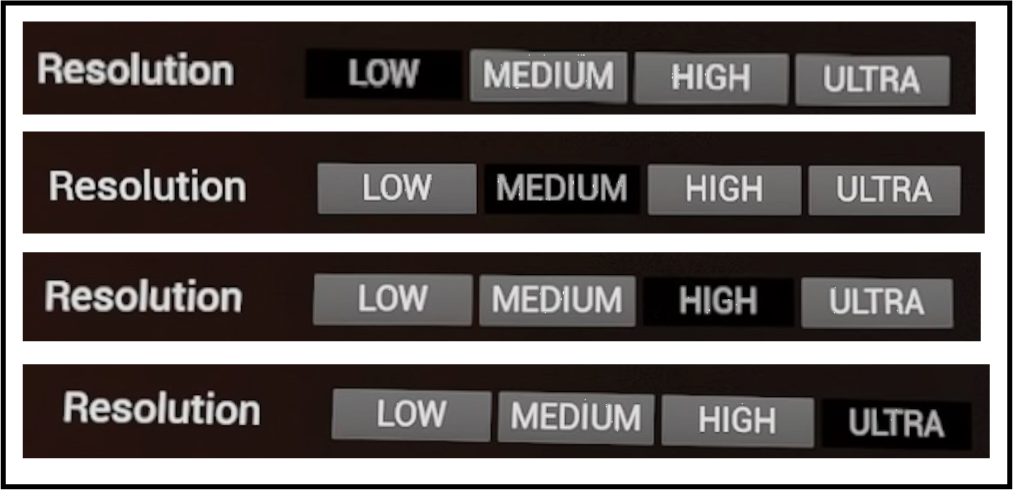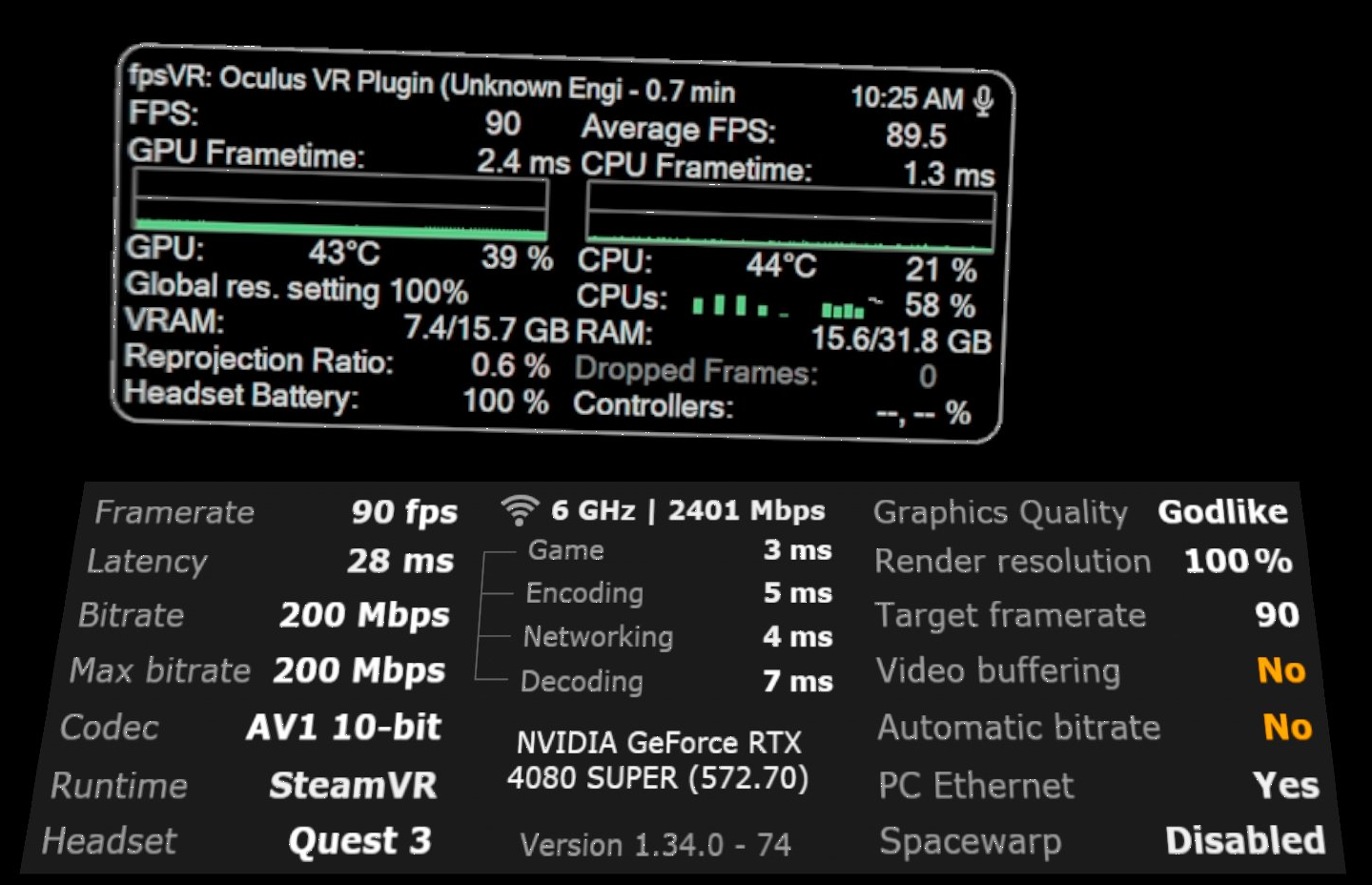ExfilZone + Virtual Desktop Quick Setup
Want a Crisp Image in Contractors Showdown: ExfilZone? Start Here.
If you’re using Virtual Desktop (VD) to play Contractors Showdown ExfilZone (EZ) and your image looks muddy compared to other PCVR games, this guide is for you.
The Three Dials: Your Core Tweaks
With this approach you are tuning three adjustment dials to tune performance:
VR Graphics Quality (VD Desktop): Controls render and encode resolution.
Frame Rate (VD Desktop): Personal preference, but affects latency and smoothness.
Anti-Aliasing (EZ Settings): Reduces jagged edges and "crawling ants" artifacts.
Start with VD's recommended Graphics Quality, lowest Frame Rate, and medium AA. Increase until FPS drops—then back off. That’s your baseline.
Note: Network tuning is complex. For now, leave "Automatically adjust bitrate" ON in VD until you understand your network. If you experience temporary instability, lower Frame Rate.
Setup: Get the Most from VD + EZ
VD Desktop Setup
Preferred Codec options are determined by your headset and graphics card. People debate which is best but I prefer AV1 at 200mbps or H.264+ at 500mbps. Use the default if unsure.
Keep “Automatically adjust bitrate” ON until you understand your network’s limitations.
Update: 2-pass encoding came out after this article. Definitely try it if your hardware supports it.
VD Headset Setup
Graphics Quality + Frame Rate: Your first two adjustment dials.
Sharpening: 80 to 100% — This uses AMD Contrast Adaptive Sharpening (CAS) and massively improves clarity. Reshade can also do CAS but it’s advanced.
Synchronous Spacewarp: Fake frames. Off unless you're getting motion sickness.
Virtual Desktop FAQ (Reddit) and Virtual Desktop Discord have detailed explanations.
ExfilZone Settings
Spectator Screen: Doesn’t impact performance.
Resolution: Set to Medium. Due to the encode resolution width, you are better off increasing VD Graphics quality if you want more pixels. VD’s performance overlay should show 100% “Render resolution.”
Bloom: Minimal performance impact. Up to you.
Anti-Aliasing: Third dial. High is good. Ultra looks great if your system can handle it.
SSAO: Set to Low — anything higher looks bad and tanks performance.
Optimize Like a Pro
Use a performance overlay (VD’s built-in or fpsVR on Steam). Enable “Show performance overlay” in VD's Streaming tab. Bring up the overlay by pressing both thumb sticks in. Crouch beforehand to avoid jumping.
Orange numbers = trouble.
Framerate should stay at target.
Latency should be white (normally under 40ms).
If framerate tanks, tweak any of the three dials. For network hiccups, lower Frame Rate or Graphics Quality. Some areas (like grass in Suburbs) stress the network more than others (like Metro). Adjust Frame Rate mid-game if needed.
Not Clear
I have glossed over a lot for the sake of brevity. Let me know if you have any questions.
I continue my deep dive. I’m working on culling, LOD, and post processing. See your pixels on the battlefield!
Screenshots
Do not judge your visuals based on your PC monitor. Capture your screenshots from the headset.